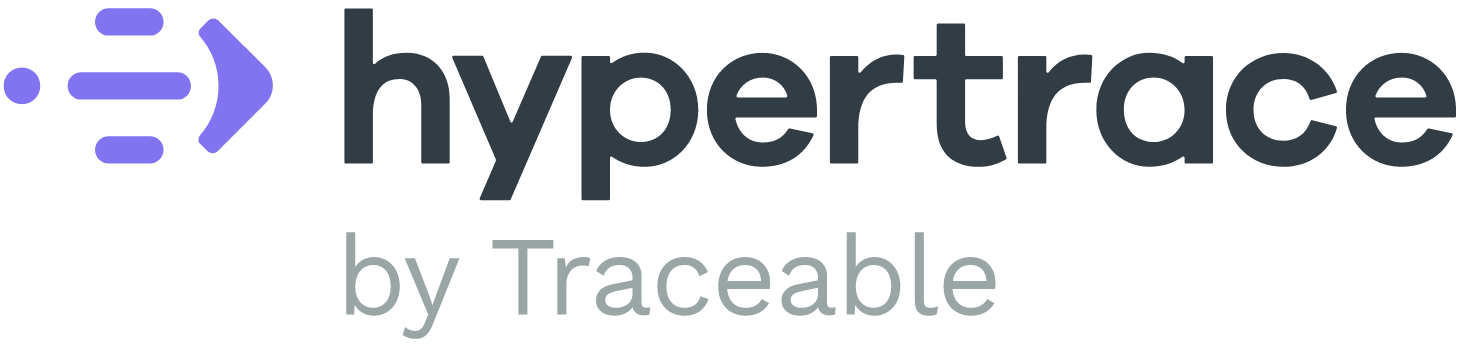Quick start with Docker Desktop
Running Hypertrace with Docker Compose
Note: This video shows end-to-end installation of Hypertrace with Docker Compose on Docker Desktop for Mac, but will also work with Windows & many flavors of Unix.
Requirements:
- docker-engine (17.12.0+)
- docker-compose (1.21.0 +)
- We recommend you change the Docker Desktop default settings from
2 GBof memory to4 GBof memory, and set CPUs to at least 3 CPUs.
 |
|---|
| Docker Desktop resource allocation |
Start Hypertrace
Note: If reporting a problem, please include the output of docker stats --no-stream.
Use your terminal window to start Hypertrace with git and docker-compose up:
git clone https://github.com/hypertrace/hypertrace.git
cd hypertrace/docker
docker-compose -f docker-compose.yml pull
docker-compose -f docker-compose.yml up --force-recreate
This will start all services required for Hypertrace. Once you see 'Stack is up after [x] attempts', you can view the Hypertrace UI at http://localhost:2020. The UI isn't useful without data. To send data to Hypertrace, run an app, such as the sample app below.
 |
|---|
| Hypertrace Dashboard |
Note: If reporting a problem, please include the output of docker stats --no-stream.
Start the Sample App
The sample app has two services: frontend and backend. They both report trace data to Hypertrace. To setup the sample app, you need to start the sample app with:
docker-compose -f docker-compose-zipkin-example.yml upYou can view the sample app at http://localhost:8081. Refresh the sample app page multiple times to generate sample requests. Then go back to the Hypertrace UI and click the 'Refresh' button at the top. You should now see sample requests in the Explorer section.
Note: You can start Hypertrace AND the sample app together with:
docker-compose -f docker-compose.yml -f docker-compose-zipkin-example.yml up
Troubleshooting
Issues? Answers to common installation problems can be found at Troubleshooting Docker Compose.
Stop Hypertrace
Use a terminal window to stop Hypertrace:
docker-compose -f docker-compose.yml down
// docker-compose -f docker-compose.yml -f docker-compose-zipkin-example.yml down
Ports
Here are the default Hypertrace ports:
| Port | Service |
|---|---|
| 2020 | Used by Hypertrace UI |
| 8081 | Sample App |
| 14267 | Jaeger thrift collector |
| 14268 | Jaeger HTTP collector |
| 9411 | Zipkin collector |
Deploy in production with Kubernetes
We support helm charts to simplify deploying Hypertrace in Kubernetes environment, maybe on your on-premise server or cloud instance!
Please refer to the deployments section in our documentation which lists the steps to deploy Hypertrace on different Kubernetes flavors across different operating systems and cloud providers. You can find the Helm Charts and installation scripts with more details here.
Note: We have created hypertrace-ingester and hypertrace-service to simplify local deployment and quick-start with Hypertrace. As of now, we don't support them for production because of some limitations and some unreliabiliy with scaling. So, we will encourage you to deploy individual components for staging as well as production deployments.